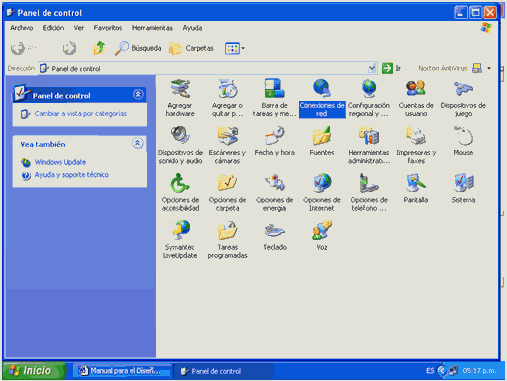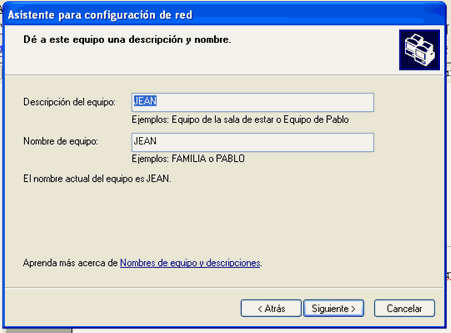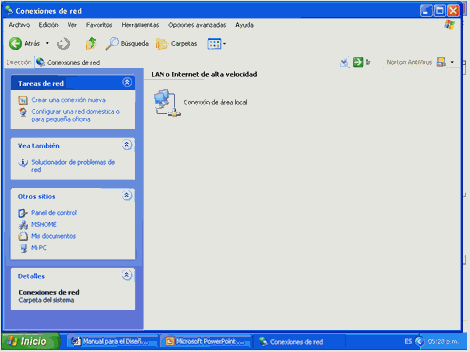1 - Analysis for Designing a Local Area Network
topology:
is simply display the communication system of a network should Use of concept topology or physical structure of the network. describe the network topologies physically also give us information about the access method used ( Ethernet, Token Ring, etc.). Among have known topologies.
Bus:
A bus network, each node monitors the line activity. The messages are detected by all nodes, but will only be accepted by the node or nodes to which they are targeted. Like a bus network is based on a "highway" of common data, a faulty node simply stops communicating, it does not interrupt the operation, as might occur in a ring network
Ring:
He joins the network in a ring or circle. This type of network is of little use because it depends only the principal, if all stations suffer failures.
Star:
A star network consists of multiple nodes connected to a computer central ( HUB) in a star-shaped configuration. The messages of each individual node go directly to the computer central , which determined where appropriate, to where to route them s easy to install and if any of the facilities other faults will not be affected since it has a limitation.
Possible problems presented by a network following misconfiguration of the established teams.
Loss of Data:
Data loss is caused by a virus or other type of incident, the most common are poor handling by the user or unscrupulous people who access the system or by Internet , these incidents can be avoided so that work stations codes are installed so that staff have access only authorized Internet as there are many software in better known as market fire walls, used to stop the intruders. Fall
Continuous Network:
The continuous fall in a network is in most cases a bad connection Server> Hub or existing connection to the ISP.
In the information processing is very slow:
When the processing of information in a network is very slow we have to take into account the type of equipment you choose, (server, cables, hubs, Workstations and others, because if we make a wrong decision lose much time as money.
refers to the two protocols that work together to transmit data: Protocol of Transmission Control (TCP) and Internet Protocol (IP). When you submit information via an Intranet , data is fragmented into small packages. Packets arrive at their destination, they again merge in its original form. The Protocol Transmission Control divides the data into packets and regroup when received. The Internet Protocol handles the routing of data and ensures that is sent to the exact destination.
Standard EIA / TIA 568:
ANSI/TIA/EIA-568-A ( Wiring Commercial Building Telecommunications )
This standard defines a generic system telecommunications wiring for commercial buildings that can withstand an environment of products and multiple providers. The
purpose of this standard is to enable the design and installation of telecommunications cabling had little information about telecommunications products will be installed later. installation of wiring systems during installation process and / or remodeling are significantly cheaper and involve less disruption than after the building is occupied.
The purpose of this rule is to allow planning and installation of wiring for commercial buildings with very little knowledge telecommunications products to be installed with later. The installation of wiring systems for the construction or renovation of buildings is significantly less costly and disruptive than when the building is occupied.
Scope
The standard EIA / TIA 568 specifies minimum requirements for the wiring of commercial office facilities. Recommendations are made for:
- The topology
- The maximum cable distance
- performance components
- jacks and connectors for telecommunications
is intended to support telecommunications cabling specified various types of buildings and user applications. It is assumed that the buildings have the following characteristics:
- A distance between them of up to 3 km
- A office space up to 1,000,000 m2
- A population up to 50,000 individual users
Applications that use the telecommunications cabling systems include, but are not limited to:
- Voice, Data, Text , Video , Images
The useful life of telecommunications cabling systems specified by this standard must be over 10 years. The
standards EIA / TIA is one of the best standards for its history are: Vos, M, video, and CCTV Control
A system Generic cabling for commercial buildings communications. Media , topology, termination and connection points, and administration well defined. A multi vendor support for multi-protocol environments. Instructions for the design of communications products for commercial companies. capacity planning and installation of communications wiring for a building with no other prior knowledge that the products to be connected.
Benefits:
flexibility, ensuring compatibility of technology, reduce failures, moves, adds and changes quick
- - Platform use.

is very easy for application compatibility and hardware. Operating system reliability
and Security, including the latest updates to solve security problems detected in Windows XP
3 - Identification of equipment used on a Local Area Network.
Workstations:
electronic device capable of receiving a set of instructions and execute them doing calculations on numerical data or by compiling and correlating other information. These allow users to exchange information quickly and in some cases, share a workload.
Usually we focus on the more expensive computers as it has the latest technology , but for the design of a Local Area Network only need a few stations that meets the stated requirements, we do not care if we make mistakes as failure to a computer that does not meet requirements waste time and money.
Switch or (HUB):
is the device responsible for managing the distribution Information Server (HOST), the Workstation and / or vice versa. The Red computer sends the receiver address and data to the hub, which connects directly sending and receiving computers. Let's be careful when choosing a type of hub (HUB), we say this because it is classified into 3 categories. Hub will only be used depending on the workstations that require it. Switch to
A Switch to working group connects a group of teams within their immediate environment. Switchs
Intermediate:
is typically found in the Closet
communications of each plant. Which connect
The workgroup hubs. (They can be
Optional) Switch
Corporate:
represents the connection point
Centralattached end systems
Intermediate hubs. (Third Generation Concentrators).
MODEM:
Equipment used for communication computer through analog lines for data transmission. The modem converts digital signals issuer other analogues that can be sent by phone . When the signal reaches its destination, another modem is in charge of rebuilding the original digital signal, in which process is responsible for the receiving computer. NOTE: The Fax Modem will use it only for the server (HOST). Commonly normally use a 56K Modem.
Ethernet Cards (Red):
The Red card is one that is responsible for interconnecting workstations with the hub as well with the server (HOST).
Other:
In this space you will find other devices on the network RJ45 connectors
:
coupler is used to attach cables to connect a cable or appropriate in this case recommends RJ45 connectors .

Wiring:
is the medium used to transmit information in the network, ie the means to interconnect and workstations. For cabling is twisted pair cable recommended level No. 5 unshielded.



Nexxt Crimping Tool RJ45 or (Crimp):

4 - Next Steps for Construction Network: The steps followed for the construction of the Network are listed here.
Network Design:
Draw a diagram home or office where each computer and printer . Or, you can create A table showing the hardware is in each team.
determine what kind of hardware is each team should use established teams in company or office:
Next to each computer, note the hardware such as modems and network adapters, each team has .
Choose the server or (HOST) determined to connect to workstations:
Choose the host computer for Internet Connection Sharing.
adopters determine the type of network, you need for your home or office network:
Determine the type of network adapters you need for your home network or small office.
List the hardware you need to buy. This includes modems, network adapters, hubs and cables:
Make a list of hardware you need to buy. This includes modems, network adapters, hubs and cables. Measuring
space between Workstation and Server:
in this space will measure the distance between the Workstation and Server (HOST), a Metro, this is done to avoid overdo meters set for the construction. Placing
Plastic gutters:
For placing plastic gutters simply take the measures set, cut the ducts, will post the Ramplus in the wall and screw the plastic ducts with the bottom strip screws.
Measuring Cable:
arem In this part the same procedure with gutters, Wiring We will take steps to avoid excess cable between Workstation loa.
Connection Wiring Connectors:
In connection to the connectors need: The Connecting Cable, RJ45 connectors and a puncher. The first step is to take the Cable place at the end of the puncher, then proceed to tear (peel), the next step will be cut in a straight line is that everyone should be even, because if this does not happen we will have a bad connection and some contacts are longer than others. Well we will continue to enter the first pair of cables how We will make it?
first examine the rules as this is essential for the proper functioning of the Network
Regulations for connecting cables
| Policy 568 A | |
| | |


Level 5 Cable Shielded Twisted Pair RJ - 45
| |
Level 5 twisted pair cable - unshielded
Setting Red Cards:
for connection Red card will start with the first step, We shall give a clip in the Menu Bar Home . We place the mouse pointer on the lapel of Control Panel and give a Clip.
| |
then will place the icon in the Add New Hardware, We will make a double clip to open the Add New Hardware menu.
| |
henceforth follow the procedures that tells you the Computer .
Note: Currently new Windows platforms Automatically detect Network Cards configuration is unnecessary unless the platform does not contain the required driver for this card.
Internet Settings HOST:
Server for connecting to the Big Red (Internet), we perform the following steps:
1 - Have a clip on the Start button
2 - Located on Panel Control, Dual give
Clip 3 - Once there we possession of the Internet Options icon in order , we will double clip.
4 - After a small-come a Window, Get situated on the tab that says; Connections.
| |
We will double clip, another screen appears asking you the location information.
| |
have completed the dialog box give a clip OK to continue with Setup.
| |
The following table shows you the different connections you can use, give you a Clip on Next.
| |
in this space will give you four options are:
1 - Connect to Internet
2 - Connect to the network at my workplace
3 - Setting up a home network or small office
4 - Configuring an Advanced Connection
only take the first option is Connect to the Internet
The next part is crucial because the number of options are of vital importance, will give you three options are as follows.
1 - Choose a list of providers Internet Services
2 - Set up my connection manually
| |
Having made the decision to give a Clip Next to continue with the connection.
| |
Then you see the following table give a clip to finish to complete installation.
Server Configuration (HOST), IP Address, Subnet Mask, Gateway and the Internet:
host configuration is very simple we just provide some codes or protocols that the computer requires us to start our program and served Stations work. Let us be very careful because a small error cost us much time and a malfunction could have serious consequences as a (collapse). Then we will open the Start menu bar will give a clip in the Control Panel Tab.
Start Menu Bar
| |
Once done this will place the icon in Network Connections Clip We will double.
Control Panel
| |
Well, we will focus on the top left of the screen, an icon called Configure Network Domestic or Office. Incon possession of us and we will double this clip on it.
Network Connection window

then follow the instructions that tell us the computer. Then we have a window to ask how we want to connect the equipment, we have three options.
1 - This computer connects directly to the Internet. The other devices are connected to the Internet via my computer.
2 - This computer connects to the Internet through another computer on my network through a residential gateway.
3 - Other
only and only take the first (1) option ( This computer connects directly to the Internet. The other devices are connected to the Internet through My Computer)
WindowNetwork connection mode
| |
Echo will continue to make this a clip on the button below. Another screen that says you give your Team Name and describe it.
Window for selection Name and Description your PC
| |
Echo This will continue to make a clip on the button below. Another screen asking you to give him the name of the Working Group or the name you want as your Web
callWindow for Access to the Network Name
| |
Once you've finished configuring the computer data click the Next button, another screen that you'll provide all the information you set up recently, this is done to verify that all data are acceptable. Once confirmed all the data by pressing the Next button and follow the instructions to complete the installation Computer Server (HOST)
| |
OK, After having done this will A window will tell you to wait that is why this ending to configure the network data Wait do not despair may take several minutes.
| |
Well after the computer finish data set another screen will give you a range of options and asks you to want to do.
| |
Either the number of options are:
1 - Create a Network Setup Disk
2 - Using the setup disk Network that I have
3 - Use my Windows XP CD
4 - Finish the Wizard.
We will only option No. 4 Finish the Wizard
OK; Configuration Protocols (IP), Subnet Mask and Gateway, we will open the Network Connections window located in the Control Panel, as it aviamos made in earlier occasion.

We will take a clip with the right mouse button on the icon in Local Area Connection. After having done this role a small window, she will say. State Local Area Connection.
| |
Then you see this window, give a clip in the Properties button located at the bottom left of the window.

|
Then you see this screen find the option that says. Internet Protocol ( TCP / IP) . We'll be over it and then we will double clip.
| |
we did this have a little screen that says. Properties of Internet Protocol (TCP / IP)
| |
Within this screen you will have the IP address, Subnet Mask and Default Gateway. Within these options arem following.

Once we have finished doing this operation we can proceed with the configuration of workstations. Settings
Stations:
This space must be careful because a small error cost us much time and a malfunction could have serious consequences as a (collapse). Then we will open the Start menu bar will give a clip in the Control Panel Tab.
Start Menu Bar
| |
After that we will place the icon in Network Connections Double Clip
We willPanel
Control| |
We will focus on the top left of the screen, an icon called setup a home network or office. Incon possession of us and we will double this clip on it.
Network Connection window
| |
+
then follow the instructions that tell us the computer. Then we have a window Wonder how we want to connect the equipment, we have three options.
1 - This computer connects directly to the Internet. The other devices are connected to the Internet via my computer.
2 - This computer connects to the Internet through another computer on my network through a residential gateway.
3 - Other
only and only take the second (2) option ( This computer connects to the Internet through another computer on my network through a residential gateway)
Window mode Network Connection
| |
Echo will continue to make this a clip on the button below. Another screen that says you give your Team Name and describe it
window for the selection of Name and Description of your PC
| |
Echo will continue to make this a clip on the button below. Another screen asking you to give him the name of the Working Group or the name you want as your Web
callWindow for Access to the Network Name
| |
Beam finished configuring the computer data click the Next button, another screen that you'll provide all the information you set up recently, this is done to verify that all data are acceptable. After verifying the information, press the button below and follow the instructions on the computer to complete the installation of workstations.
| |
OK, After having done this a window will tell you to wait that is why this ending to configure the network data Wait do not despair may take several minutes.
| |
Well after you finish configuring the computer data to another screen will give you a range of options and asks you to want to do.
| |
Either the number of options are:
1 - Create a Network Setup Disk
2 - Using the Network Setup Disk to I have
3 - Use my Windows XP CD
4 - Finish the Wizard.
We will only option No. 4 Finish the Wizard
OK, for configuration of protocols (IP), Subnet Mask and Gateway, we will open the Network Connections window located in the Control Panel, as it aviamos made in earlier occasion.
| |
We will take a clip with the right mouse button on the icon in Local Area Connection. After making this feature a small window, she will say. State Local Area Connection.
| |
Then you see this window, give a clip in the Properties button located at the bottom left of the window.
| |
Then you see this screen find the option that says. Internet Protocol (TCP / IP). We'll be over it and then we will double clip.
| |
Once we have done this have a little screen that says. Properties of Internet Protocol (TCP / IP)
| |
Within this screen you will have the IP address, Subnet Mask and Default Gateway. Within these options arem following.

ATTENTION: IP address change one digit for each station over
Example. In the first season we will have the IP. 168.192.0.2 , Why? ; is very simple as the first digit (1) belongs to the Server (Host) Well as we go along Station will need to add a digit but as mentioned earlier. If the first station was 168.192.0.2 the second station will 168.192.0.3 and so on. Moreover, the Subnet Mask 255.255.0.0 will always for all Seasons. With respect to the gateway 168.192.0.1 always, why? It is simply the gateway will be the same as the IP protocol or the server is 192.168.0.1 ie the code that allows us to access the Internet through the server.
Wiring connection to Switch:
This is a very simple, it is the penultimate step to go to the Network will take the cables and their respective measured and shielded RJ45 connectors. The first step is to take the cable connected to the hub server and the first port then install all the remaining teams in the required order.
8-Port Switch

Checking the Connection:
The first step will turn on all the stations Printers and other equipment installed on the network, ensure that the server is connected to the Internet and the hub is up and running, another way of knowing if the stations are connected to is server is opening the Control Panel , by double clip on the icon in the Network Connections . Once there, located on the left side a small screen called Other Sites, you will be a clip on the name that you gave your Network. Another screen in the top left of the screen, there'll a clip in View Network Equipment censillos Following these steps will have a complete view of all equipment connected to the network, from there you can monitor and access them.
5 - How to set Internet connection: This step is very censillo and only have to locate the Internet Explorer icon in order to on Start button in the taskbar on the desktop, or on the same desktop.
| |
| |
With the evolution suffers every day computing systems , easy operation and numerous features that we offer, your can say that also has increased number of users working with computers, but not before he noted the Internet, a communication channel effectively and efficiently, which binds us all through a computer.
Using the Local Area Network on an internal and private in a organization, then it is built using the TCP / IP. Allows users to work in a simple and effective, while providing certainty as to the information and that is protected by firewall : combinations of hardware and software that only allows certain people access it for specific purposes.
Moreover, the Intranet allows us to work on group projects , share information, conduct visual conferences and establish safe to work of production.